I had to install SharePoint Foundation 2010 for a new project. They needed a native Web Part, and the name of this was Report Viewer control
But a received a strange correlation-ID error and I could not open anymore my site. so I opened ULSVIEWER and got a stranger error: Session state has been disabled for ASP.NET. The Report Viewer control requires that session state be enabled in local mode
So I made some researches on internet and found always the same PowerShell Command:
Enable-SPSessionStateService ( "The only way to install ASP.Net Session State is through PowerShell using *-SPSessionStateService. [Enable | Disable | Get | Set]-SPSessionStateService" )
Reference:
Reference-1 Reference-2 Reference-3
The problem is that when I followed the directions for enabling session state using powershell, I could not find the cmdlet. I spent a ridiculous amount of time trying to figure this out since I had the correct powershell snapin, but I could not find that cmdlet.
To resolve this issue you need to change at 2 places.
1. Do Following changes in your sharepoint web.config file
You need to edit the web.config file of the SharePoint application. Open your web.config and add the httpModules.
In the <system.web> section, find the <httpModules> element and edit it like the following:
<httpModules> <add name = “Session” type=”System.Web.SessionState.SessionStateModule” /></httpModules>
You also need to find the element tag <pages> (also under the <system.web> element) and look for the attribute called enableSessionState and set it to true if it is currently false. Save and close the web.config file.
2. Now another thing is you need to add modules in IIS7
You should then open the IIS 7 manager, and select your web application.
Open the modules applet under the IIS section.
Click “Add Managed Module” in the right hand panel.Enter a name for the module, I chose “SessionState”, you can pick what you like, but I suggest something related to session state and then in the lower box, select the entry for:
System.Web.SessionState.SessionStateModule, System.Web, Version=2.0.0.0, Culture=neutral, PublicKeyToken=b03f5f7f11d50a3a
Made an IISreset, and test again. you can now add your WebPart Report Viewer control to your site.
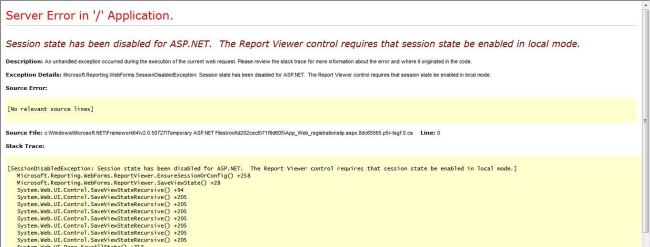








0 comments:
Post a Comment