I have worked with SharePoint 2010 Foundation and found the RDL(C) report is not configured automatically. To run a successfully report I applied the following changes in SharePoint web.config file. To make sure the configuration works for reporting just put a reportviewer control inside a webpart/page and try to access the page. First of all make sure you have intalled “Microsoft Report Viewer 2010 Redistributable Package”. You can it from here.
Here I am going to list down steps to configure report viewer setting for SharePoint.
1. First find the following line in AppSettings and comment it out as shown below:
<!--<add key="ReportViewerMessages" value="Microsoft.SharePoint.Portal.Analytics.UI.ReportViewerMessages, Microsoft.SharePoint.Portal, Version=14.0.0.0, Culture=neutral, PublicKeyToken=71e9bce111e9429c" />-->
2. By default session is disabled in SharePoint. Enable it by ensuring an entry like below inside <system.web>.
<sessionState mode="InProc" timeout="60" />
3. Enable session at page level by setting the enableSessionState to true of <page…..> tag inside system.web.
<pages enableSessionState="true" enableViewState="true" enableViewStateMac="true" validateRequest="false" ……………………=""
4. SharePoint disable the default session module inside the <system.webserver>\modules tag. To enable the module comment out the following line inside <system.webserver>\moudles as shown below:
<!--<remove name="Session" />-->
Now if you try to put a reportviewer control in webpart/page, you will find a message as below:
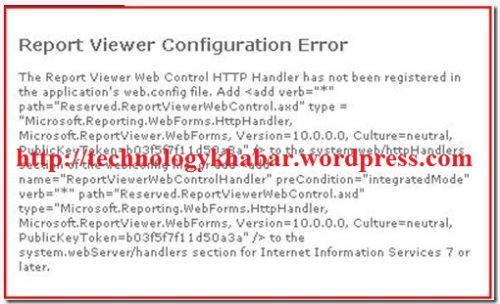
If you got/find above error message while accessing the report page then you are on right track. Please continue with following steps:
5. Add the following tag inside system.web\httphandlers section
<add verb="*" path="Reserved.ReportViewerWebControl.axd" type = "Microsoft.Reporting.WebForms.HttpHandler, Microsoft.ReportViewer.WebForms, Version=10.0.0.0, Culture=neutral, PublicKeyToken=b03f5f7f11d50a3a" />
6. Add the following line in the system.webserver\handlers
<add name="ReportViewerWebControlHandler" preCondition="integratedMode" verb="*" path="Reserved.ReportViewerWebControl.axd" type="Microsoft.Reporting.WebForms.HttpHandler, Microsoft.ReportViewer.WebForms, Version=10.0.0.0, Culture=neutral, PublicKeyToken=b03f5f7f11d50a3a" />
7. Comment out the following line in the system.WebServer\httphandlers (If Exists)
<!--<add name="ReportViewerWebControl" verb="*" path="Reserved.ReportViewerWebControl.axd" type="Microsoft.Reporting.WebForms.HttpHandler, Microsoft.ReportViewer.WebForms, Version=8.0.0.0, Culture=neutral, PublicKeyToken=b03f5f7f11d50a3a" />—>
That's it..!! Error will be resolved now. Enjoy..:)








0 comments:
Post a Comment