I frequently get questions on changing the home page or using another page as the home page:
- Can I have three (or four or five or…) columns in the default home page?
- Do I have to use the new wiki home page in my Team Site?
- I want to test a new home page design, but I don’t want to lose the existing home page… (just in case you know…)
- How can I use a page from my wiki library as my home page?
Below are four ways to set another page as your home page: (all four work for both 2007 and 2010)
- From Site Settings (If the publishing features are enabled)
- From SharePoint Designer
- From code / API
- From PowerShell
The first two can be used by Site Owners, the second two can only be used for developers and administrators
Important Notes for all methods:
Make sure all of your users have at least read access to the new home page, and if in a library that you have it checked in and published.
1. If the Publishing features are enabled for a site then: (From Site Settings)
Click on Site Action => Site Setting => Welcome Page
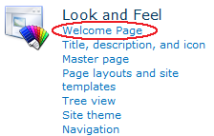
2. From SharePoint Designer:
Right-click the new page and click "Set as Home Page". (For SharePoint 2007 this only appears to work from SharePoint Designer if the file is in the root of the site. I.e. the same place as default.aspx.)
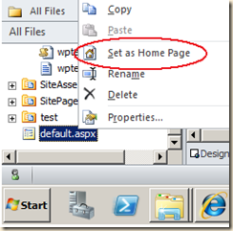
3. From Code / API
Please follow the following link for code.
http://msdn.microsoft.com/en-us/library/microsoft.sharepoint.spfolder.welcomepage.aspx
4. Via PowerShell
$site = Get-SPSite http://yourserver/sites/yoursite
$web = $site.RootWeb (or $web = $site.OpenWeb("yoursubsite")
$folder = $web.RootFolder
$folder.WelcomePage = "SitePages/home.aspx"
(or $folder.WelcomePage = "default.aspx")
(or $folder.WelcomePage = "Shared%20Documents/mycustomwebpartpage.aspx")
$folder.update()
$web.Dispose()
$site.Dispose()
If you need any type of help please let me know on following email id : jaydoshi.com@gmail.com. Thank You.








Reblogged this on Sutoprise Avenue, A SutoCom Source.
ReplyDelete